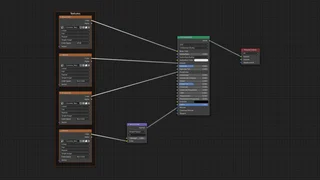Uploading a material 🔗
PBR or procedural? 🔗
Cycles procedural materials save memory. This might be crucial with GPU rendering. These materials are harder or even impossible to convert to other engines.
PBR materials can be more easily transferred to other render engines. Please ensure to use the recommended basic setup and also to check your Normal map standard when uploading materials.
PBR assets Normal Maps standards- Select the object with the assigned material and make the material active in the material window.
- Fill in required info about the material- category, name, style, description and tags. Never use numbers as a name for your material. Use a precise description of it to help users find it.
- Check material scaling:
a. For textured materials, fill in texture size in meters. E.g. if there is 5 ceramic tiles on the texture and you know each tile is 40 cm, then texture size will be 5*0.4 = 2 meters.
b. For procedural materials, test your material with a mesh that has Auto texture coordinates turned off and texture space scale of 1:1:1 - Make sure ‘pure PBR’ is on, if the material is pure PBR.
- Render a thumbnail with the auto thumbnailer. For translucent / sss materials, it is important to use the thumbnail object size property. In case the auto thumbnailer doesn’t work, you can render your own thumbnail - minimum 512x512 PNG, preferably without background.
- Upload your material!
- Wait for an email Validation of your asset.