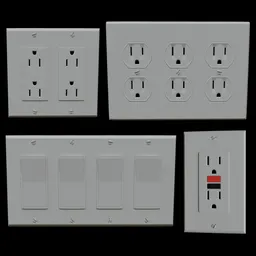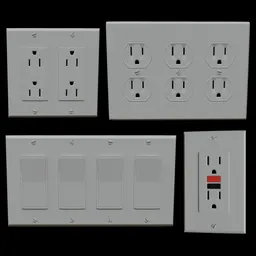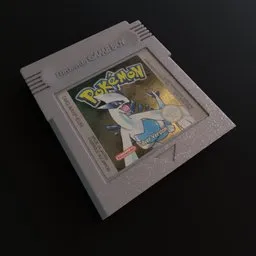Miscellaneous 3D Models
To be or not to be? The answer can be found in our huge collection of 3D miscellanies.
Free Plan
Get free assets
Full Plan
Access the full library & enjoy assets
Blender add-ons 15% off
Find free & paid Blender add-ons
Become creator
Share & sell your assets